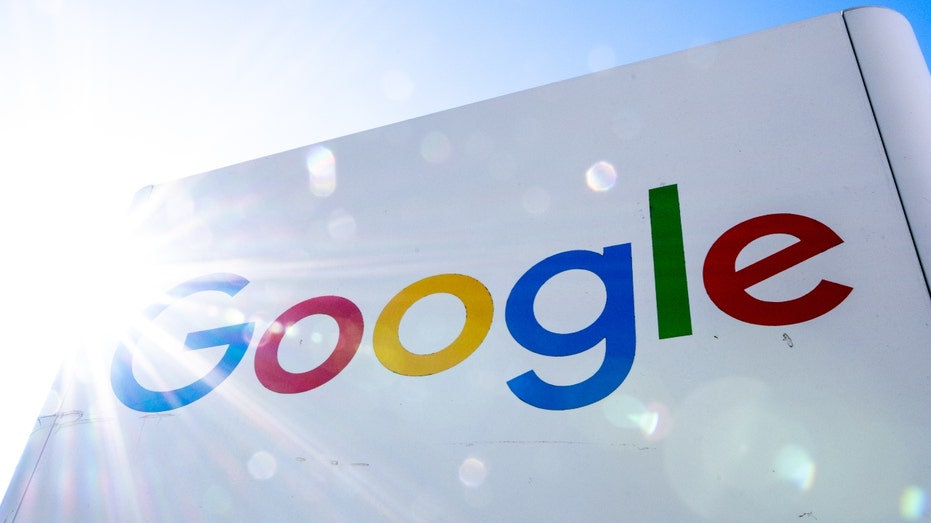The Files by Google app streamlined your ability to manage and share documents, photos and other data on your Android, version 5.0 & up.
Now Smart Search on Google’s Files app takes it a step further by allowing you to find text and objects in images and documents, including PDF files, on your device.
You can access the app by downloading it from the Google Play Store.
The Smart Search feature is particularly helpful for those moments when you can’t remember the exact file name but can recollect an image or similar words in the document or photo you’re looking for.
Now, instead of scrolling for hours for that photo you know you took but can’t remember when or where, it can easily be found by typing in keywords or objects that might be in the photo or file you’re looking for.
For instance, if you remember what you were wearing on a certain occasion but can’t remember where the photo is, you can use Smart Search to look for the company’s name on the t-shirt you were wearing in that photo, like NIKE. Then all the photos and files with that company’s name would populate in the search result — greatly reducing the amount of scrolling and sleuthing you’d otherwise have to do.
MORE: BEST TIPS AND TRICKS FOR SEARCHING THROUGH YOUR PHOTOS
HOW GOOGLE’S DATA CAN MAKE YOU A SUSPECT IN A CRIME YOU DIDN’T COMMIT
Smart Search uses an advanced algorithm that scans your files in the background of your device, which balances both device performance and privacy. Smart Search only scans within the device that it is on to pull up search results, so that your information doesn’t get shared outside your device.
MORE: HOW TO HIDE PHOTOS ON ANDROID FROM SNOOPS
There are some slight limitations with Smart Search. According to a help page, it does take a few days for it to “learn” the files on your device and show up as a search result. This means it takes a few days for newly downloaded or added files to be included in search results. The longer the file has been on the device, the more likely it will accurately pull up items in your search.
Smart Search isn’t available to all users. To check if Smart Search is available on your Android, you can follow these steps:
MORE: BEST WAYS TO SEARCH FOR ANYTHING
If you are concerned about the Files by Google app’s access to your personal data and its potential impact on your privacy and security, you might want to turn off Smart Search.
Keep in mind if you do decide to turn off Smart Search, you can only use text from file names to search for files.
Smart Search on the Files by Google app can make most files, including PDFs and images, searchable on your device. Smart Search “learns” the files on your device, so it can retrieve files in a search more easily.
How many times have you gotten lost on your phone looking for that one photo or file because you couldn’t remember the name of it? Would you consider using Smart Search on Files by Google? Let us know by writing us at Cyberguy.com/Contact
For more of my tech tips & security alerts, subscribe to my free CyberGuy Report Newsletter by heading to Cyberguy.com/Newsletter
Ask Kurt a question or let us know what stories you’d like us to cover.
Answers to the most asked CyberGuy questions:
Ideas for using those Holiday Gift cards
Copyright 2024 CyberGuy.com. All rights reserved.