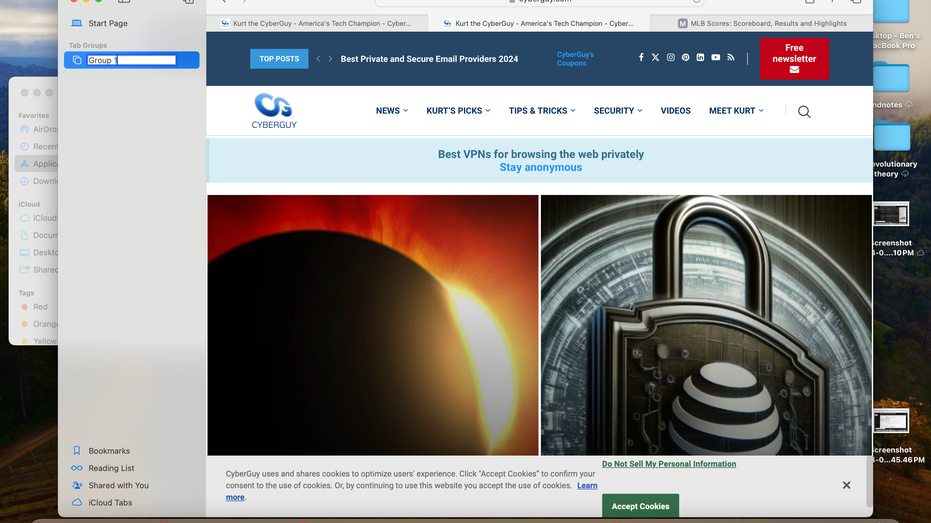If you’re anything like me, you probably have several tabs open on your browser. I often have tabs open dedicated to my emails, research for work, articles I’m writing and additional tabs off to the side for news.
A simple way to keep everything organized is by creating group tabs. Today, we will show you how to create group tabs in our favorite browsers: Chrome, Edge, Safari and Firefox, but first let’s go over the basics of tab browsing.
Tab browsing allows you to have multiple websites open in the same browser window. This multitasking capability is essential for keeping track of various online resources simultaneously, whether it’s your email, research, work articles or the latest news.
GET SECURITY ALERTS, EXPERT TIPS – SIGN UP FOR KURT’S NEWSLETTER – THE CYBERGUY REPORT HERE
Creating a new tab is like adding another piece of paper to your desk. It’s simple:
Once you have all your tabs open, it’s time to organize them. Here’s how to group tabs in Google Chrome, Microsoft Edge, Safari and Firefox browsers:
Grouping tabs in Google Chrome is quick and easy to do:
HOW TO REMOVE YOUR PRIVATE DATA FROM THE INTERNET
The process of creating tab groups in Microsoft’s Edge browser is also easy to do:
BEWARE OF BING CHAT AND ITS AI CONVERSATIONS THAT LURE YOU INTO MALWARE TRAPS
Creating a tab in Apple’s Safari browser is a bit different from the two above. Follow these steps to create a tab group:
HOW TO TELL IF YOUR BROWSER HAS BEEN HIJACKED
While tab groupings are a built-in feature in most browsers, Firefox doesn’t support them by itself. The easiest way to do this is by using one of our favorite browser extensions: OneTab. OneTab is available for Chrome, Edge, Safari, in addition to Firefox, and you may like its features more than the built-in tab grouping features of the browsers we’ve already highlighted.
Here’s how to install and setup OneTab for Firefox:
OneTab is a great browser extension that allows you to save all the tabs you have open as a list, making it easy to restore them whenever you want. As an added bonus, OneTab helps cut down on browser RAM costs, helping your online browsing experience function faster. OneTab also lets you:
Available on: Chrome, Firefox, Edge, Safari
SUBSCRIBE TO KURT’S YOUTUBE CHANNEL FOR QUICK VIDEO TIPS ON HOW TO WORK ALL OF YOUR TECH DEVICES
OneTab is one of our favorite browser extensions, but now that Chrome, Safari and Edge have introduced tab groupings, it’s now only a must-have if you use any other browser such as Firefox. Luckily, installing and setting up OneTab is just as easy as creating tag groups in any browser. Browser tabs are a great way to keep yourself organized, especially if you work with multiple browser windows open at once. I’ve always been a browser hoarder, and creating groups of tabs is a great way to keep everything under control.
How do you balance the convenience of having multiple tabs open with the need to maintain focus and efficiency in your digital workspace? Let us know by writing us at Cyberguy.com/Contact.
For more of my tech tips and security alerts, subscribe to my free CyberGuy Report Newsletter by heading to Cyberguy.com/Newsletter.
Ask Kurt a question or let us know what stories you’d like us to cover.
Follow Kurt on his social channels:
Answers to the most asked CyberGuy questions:
Copyright 2024 CyberGuy.com. All rights reserved.