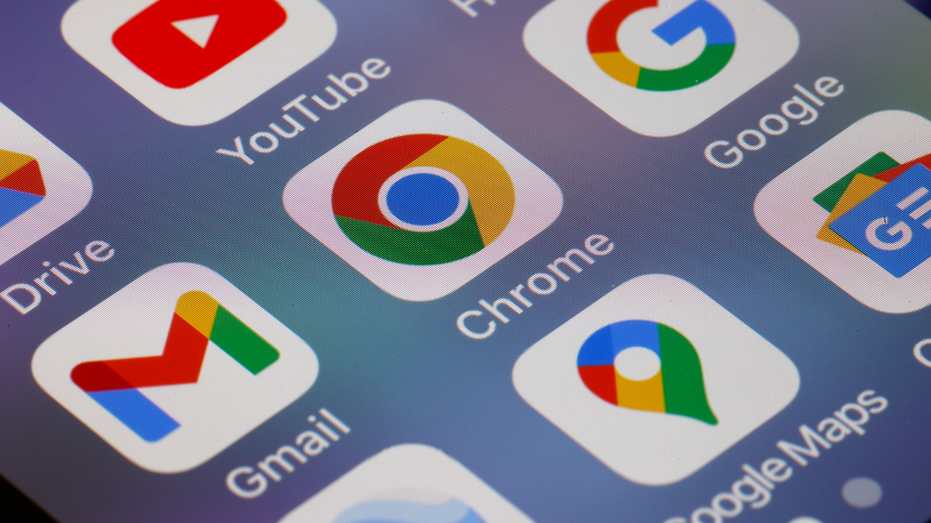If you’re like me, you probably have tens of thousands of emails in your Gmail inbox. Most of them are probably read, and some are probably unread, but regardless, they are all sitting in your inbox, taking up space.
You only get 15GB of storage for free with Gmail, and while 15GB may seem like a lot, emails can add up quickly, especially if you receive emails with attachments such as images or videos.
A clean inbox is the first step to a more organized personal and professional life. Cleaning up your Gmail inbox can be done in a few easy steps. Let’s go over 10 different methods to reclaim your Gmail inbox.
GET SECURITY ALERTS, EXPERT TIPS — SIGN UP FOR KURT’S NEWSLETTER — THE CYBERGUY REPORT HERE
Emails with large attachments, such as video or audio files, can take up a lot of space. Luckily, Google makes it easy to search for and find emails with large attachments buried in your inbox. From your Gmail search bar, you can search for emails larger than 10MB, showing you all emails in your inbox with an attachment larger than 10 megabytes. This will help you delete emails with large attachments you no longer need from your inbox. To delete the email, all you have to do is:
By default, Gmail gives you several categories to help organize your inbox. You should have category tags for primary, promotions and social.
HOW TO FILTER AND SORT EMAILS ON YOUR IPHONE AND IPAD
Remember that app you signed up for 10 years ago and still receive daily emails about? You’re not alone. Most of us get emails from a mailing list we subscribed to long ago that is no longer relevant to us. The simple solution here is to unsubscribe. Here’s how to Unsubscribe:
HOW TO REMOVE YOUR PRIVATE DATA FROM THE INTERNET
As a tech reporter, I receive many emails from sales reps from various companies. Many of these emails come from companies and senders outside of my scope for the things I typically cover, and unfortunately, I have had a few salespeople who wouldn’t leave me alone. If you have a similar issue, I recommend just considering blocking them.
HOW TO CREATE A QUICK ALIAS EMAIL EMAIL ADDRESS
An easy way to clear up some space quickly in your Gmail inbox is to delete old emails from the sender. Do you have a client you no longer work with, or would you want to delete all social media notification messages? Using Gmail search, you can filter all emails in the From section to delete emails from a particular sender.
6 EFFECTIVE WAYS TO STOP GOOGLE FROM KNOWING EVERYTHING ABOUT YOU
You can sort emails by date and delete them in the same search box form. There’s a good chance you don’t need those emails still in your inbox after five or 10 years, so why not search by date and delete them?
Just like you did with the deleting emails by sender section, all you need to do is click the toolbar in the Gmail search bar, and you can sort emails within a specific time in the form. Here’s how to do it.
An easy way to quickly clean up your Gmail inbox is to delete emails with specific subject lines. Gmail’s advanced email search also has a line allowing you to search for emails by particular phrases or keywords in the subject line. Make sure to use quotation marks around any words you are searching. You can quickly find and delete emails this way, and it’s one of my favorite ways to clean up an inbox. Here’s how to do it.
MY BEST PRIVATE AND SECURE EMAIL PROVIDERS 2024
Labels are a great way to organize your Gmail inbox. You can easily create a new label by clicking on the Create a new label option on the left sidebar within Gmail. I use labels to organize my most valuable emails, typically work emails, in my inbox. I also use Gmail’s label system to automatically filter my emails, which I’ll tell you more about in the next tip.
Gmail has many organizational features that many users neglect. For example, within Gmail, you can star emails to mark them as important or color code folders of emails to stay on top of the organization. You can also mark important emails that need responses, and all of these features are just a simple click away from the advanced settings button within Gmail.
GET FOX BUSINESS ON THE GO BY CLICKING HERE
HOW TO USE SMART COMPOSE TO WRITE EMAILS FASTER ON GMAIL
Gmail’s filter system automates organizing all the emails in your inbox. Once you’ve cleaned it out, this should help you keep it clean. Filters in Gmail allow you to automatically redirect emails once they hit your inbox, saving you the time and trouble of manually sorting through them. For example, you can create a filter that will send all newsletters from specific senders to a particular inbox, or you could create a filter that automatically sends emails from particular senders straight to the trash.
SUBSCRIBE TO KURT’S YOUTUBE CHANNEL FOR QUICK VIDEO TIPS ON HOW TO WORK ALL OF YOUR TECH DEVICES
Organizing your email inbox can be a lot of work, but luckily, as I’ve shown, Gmail makes it easy. If you feel overwhelmed by how much has accumulated in your inbox, don’t panic. Take a deep breath, and follow these steps in order. Hopefully, by the end of this article, you have thoroughly cleaned out your inbox and have now taken advantage of Google’s automation features to keep your unruly inbox organized.
What strategies have you found most effective for managing your email inbox, and do you have any additional tips or experiences to share? Let us know by writing us at Cyberguy.com/Contact
For more of my tech tips and security alerts, subscribe to my free CyberGuy Report Newsletter by heading to Cyberguy.com/Newsletter
Ask Kurt a question or let us know what stories you’d like us to cover.
Follow Kurt on his social channels:
Answers to the most-asked CyberGuy questions:
New from Kurt:
Copyright 2024 CyberGuy.com. All rights reserved.